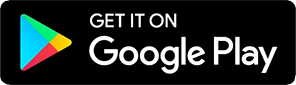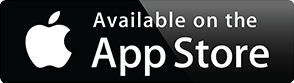-
- All categories
- Home Gardening Material
- Flower Seed
- General Supplies
- School & Office
- Backing Powder
- Alcohol Group
- Books
- Food & Snack
- Groceries
- Home Appliances
- First aid
- Beauty & Health
- Honey
- Ticket
- Services
- Birthday Cake
- Pharmacy
- Nakhim
- Beverage Group
- Breakfast & Bakery
- Plant Group
- Cosmetic
- Just For Kids
- Salon
- Stores
- Soda Group
- Milk Group
- Ice Cream
- Pet Supply
- Made in Cambodia
- Hair Accessories
- Kid Apparels
- Lottery
- Flower
- Smoothie Group
- Other Drink
- Apparel for Men
- Baby & Mother
- Others
- Bags
- Food Group
- Apparel for Women
- Traveling
- Refill product
- Drink Group
- Coffee Group
- Water Group
- Apparel Accessories
- Frape Group
- Household Products
- Tea Group
- Clothing
- Vitamin and Mineral
- Animal feed grass seed
- Animal Medicine
- Food Group
- Apparel for Men
- Groceries
- Baby & Mother
- Books
- Flower
- School & Office
- Apparel Accessories
- Hair Accessories
- Others
- Bags
- Drink Group
- Electronics
- Clothing
- Supply
- Services
- Chemical Fertilizer
- Food test
- Vegetable Seed
- Organic Fertilizer
- Composted Fertilizer
- Rice Seed
- Tea Group
- Frape Group
- Household Products
- Water Group
- Coffee Group
- Traveling
- Refill product
- Apparel for Women
- Beverage Group
- Smoothie Group
- Other Drink
- Kid Apparels
- Lottery
- Alcohol Group
- Pharmacy
- First aid
- Pet Supply
- Soda Group
- Milk Group
- Backing Powder
- Ice Cream
- Beauty & Health
- Stores
- Home Appliances
- Salon
- Cosmetic
- Just For Kids
- General Supplies
- Honey
- Plant Group
- Breakfast & Bakery
- Ticket
- Birthday Cake
- Cat Nakhim
- Food & Snack
- កសិដ្ឋានចិញ្ចឹមគោយកទឹកដោះ
- Bean Green
- ការថែទាំមេ និងកូនជ្រូក
- ផលិតកម្មបន្លែពេញមួយឆ្នាំ
- ប្រព័ន្ធទីផ្សារបន្លែក្នុងស្រុកនៅកម្ពុជា
- បច្ចេកទេសចិញ្ចឹមក្តាមថ្ម
- Smart Water Solution in Horticulture
- ការព្យាបាលសត្វស្រេស
- Biological Control Agents(BCA)
- វិធីកំចាត់មមាចខៀវ
- ការផលិតកូនត្រីពូជទីទ្បាព្យា ក្នុងអាង
- បច្ចេកទេសចិញ្ចឹមត្រីឆ្តោ
- បច្ចេកទេសដាំបន្លែលើទឹក របស់កសិដ្ឋានភ្នំបូកគោ
- ជម្ងឺដំបៅលើស្បែកត្រីអណ្តែង
- វិធានការចម្រុះគ្រប់គ្រងដំណាំ (IPM)
- ជម្ងឺហើមពោះលើត្រីអណ្តែង
- ម៉ាស៊ីនបាញ់ថ្នាំកសិកម្ម
- បច្ចេកទសនិងគុណភាពនៃការបង្កាត់សិប្បនិម្មិតជ្រូក
- ភាពជោគជ័យកសិករ លី រតនៈ ចិញ្ចឹមបង្កងអូស្រាលី
- ជម្ងឺផ្សិតអ៊ុចស្លឹកពណ៍លឿង ឬទុំលឿងសំឡី (Downy Milde
- Lumpy Skin Disease (LSD)
- ការធ្វើអោយប្រសើរឡើង នូវស្លាកសញ្ញាថ្នាំកសិកម្ម
- ការផ្សាំមែកក្រូចឆ្មា
- Bacteria soft rot
- ជីកំប៉ុស្ត៍ត្រីផ្អាប់
- ម៉ាស៊ីនព្រោះស្រូវ
- អត្ថប្រយោជន៍នៃទ្រើងដំណាំ
- អត្ថប្រយោជន៍របស់ចកអាសូឡា
- អត្ថប្រយោជន៍ការដាំស្មៅ ផ្អែមអ៊ីស្រាអែល សម្រាប់សត្វ
- បច្ចេកទេសដាំផ្កាចន្ធូ
- វិធីផ្សំ និងប្រើប្រាស់ថ្នាំពុលធម្មជាតិ
- ជម្ងឺអុតក្តាម
- Sweet Melon
- Papaya planting
- ដំណាំគម្របដី
- បច្ចេកទេសដាំបន្លែស្លឹក
- ការចិញ្ចឹមត្រី ប្រព័ន្ធបាយអូហ្វុក
- Raising Black Solider Fly
- បច្ចេកទេសសាបសំណាប
- Incubation Turtle Egg Technique
- ការចិញ្ចឹមគោយកសាច់
- មាន់ដុងតាវ
- បច្ចេកទេសចិញ្ចឹមមាន់ខ្មៅ
- ការចិញ្ចឹមត្រីឆ្លូញ
- ការចិញ្ចឹមខ្ចៅ
- orchid flower
- Rasing Sheep
- ការចិញ្ចឹមពពែ
- Asparagus
- បច្ចេកទេសដាំខ្លឺមស្លឹក
- បច្ចេកទេសចញ្ចឹមកន្ធាយ
- ដំណាំការ៉ុត
- បច្ចេកទេសដាំដំណាំដំឡូងជ្វា
- បច្ចេកទេសចិញ្ចឹមឃ្មុំ
- Soil Nutrition Management
- Chick Backyard Production Technique
- Raising Chicken Backyard
- Frog Raising
- ការចិញ្ចឹមអន្ទង់
- Hydroponic
- Sweet Corn
- Agriculture Knowledge
- Rice
- Cow raising
- Farmer Corner
- Pig raising
- Irrigation System and plastic mulching
- Crickets Raising
- Crayfish Raising
- Fish raising
- Mushroom
- Cassava
- Cooperative and Contract Farming
- Chemical safety
- Cashew Nut
- Raising Duck
- Net house and pest management
- Early warning system
- Green House
- Vegetable Home Gardening
- Earthworm Raising
- Growing Vegetable base on Market Demand
- Tomato
- Melon
- Cabbage
- Watermelon
- Hot Chili
- Spring Onion
- Cucumber
- Eggplant
- Yard Long Bean
- Bitter gourd
- Orange
- Lime
- Lettuce
- Black peper
- Chiness Kale
- Compost
- Ridge gourds
- Pineapple
- Radish
- Pok Choy
- Bio-control agent
- Cauliflower
- Material for Chicken Production
- Vaccine for Animal Production
- testing
- Cow Breed
- ខ្យងសាច់
- ពូជខ្យង
- ពូជក្ងាន
- ពូជទន្សាយ
- Crayfish
- Home Supplies
- ពោត
- ល្ង
- សណ្ដែក
- ពងអូទ្រីស
- Crocodile Egg
- សាច់ពីបរទេស
- សាច់មាន់យូណាន
- សម្ភារៈចិញ្ចឹមបង្កង
- Set gift
- Food set
- Food ready to cook
- សម្ភារៈចិញ្ចឹមពពែ
- សម្ភារៈចិញ្ចឹមចៀម
- សេវាកម្មបង្រៀនចិញ្ចឹមចៀម
- សេវាកម្មបង្រៀនចិញ្ចឹមពពែ
- សាច់ចៀម
- សាច់ពពែ
- ពូជពពែ
- ពូជចៀម
- Bird Nest
- គ្រឿងទេសក្នុងស្រុក
- គ្រឿងទេសបរទេស
- Agriculture Tourism
- Plastic Mulch
- សួនបន្លែលើទឹក
- Material for Pig Production
- Material for Fish and Frog Production
- សម្ភារៈកែច្នៃផ្សេងៗ
- ដំណាំរុក្ខជាតិលម្អ
- សាច់មាន់កសិកម្ម
- Chicken Egg
- ពូជក្រួច
- កូនក្រួច
- Tuber
- ពូជកង្កែប
- គ្រឿងសមុទ្រ
- សាច់កន្ធាយ
- សាច់កង្កែប
- កូនកន្ធាយ
- សាច់ក្ងាន
- ពងក្ងាន
- សាច់ក្រួច
- ពងក្រួច
- សាច់ទា
- ពងទា
- សាច់ជ្រូក
- សាច់គោ
- ត្រីស្រស់
- Peper
- ប្រេងកែច្នៃ
- Honey
- ពូជចង្រិត
- ចង្រិតសាច់
- Fruits
- បន្លែផ្កា
- Rice
- Cashew Nut
- Chick Breed
- Duck Breed
- Chicken Varieties
- Crayfish Varieties
- Vegetable, Fruits Processing
- Dryer
- Meat Processing
- Mushroom Growing training service provider
- សេវាកម្មបណ្តុះបណ្តាលស្តីពីការផលិតជី និងថ្នាំកម្ចាត
- Hydroponics training service provider
- Eel raising training service provider
- Raising Duck training service provider
- Cow rising training service provider
- កូនឈើ និង កូនឈើហូបផ្លែ
- Mushroom
- Crayfish Breed
- Cricket rising training service provider
- Fish Breed
- Fish rising training service provider
- Frog rising training service provider
- Earthworm raising training service provider
- Pig rising training service provider
- Cray fish rising training service provider
- Chicken rising training service provider
- Cattle feed
- Fish feed
- Frog Feed
- Earthworm Breed
- Pond Material
- Frog Breed
- Palm Sugar
- Tilling Machine
- Duck Feed
- Leafy Vegetable
- Fruity Vegetable
- Chicken Backyard Meat
- Insecticide
- Pig Feed
- Chicken Feed
- Bio_Fungicide
- Earthworm Composted
- Pesticide for Rice field
- Semi-Organic Fertilizer
- Sprinkler
- Bio-Insecticide
- Top Dressing for Rice
- Herbicide at Rice Field
- Rice Germination Product
- Bio-Fertilizer
- UV Plastic of Greenhouse
- Drip Irrigation System
- Fungicide
- Soluble Fertilizer
- Top Dressing Fertilizer
- Service
- Baby & Mother Care
- Groceries & Food
- Apparel & Fashion
- Electronics & Gadgets
- Meat & Seefood
- Health & Beauty
- Home & Furniture
- Office Requipment & Supplies
- Sports & Outdoors
- Farming & Gardening
- Office Rquipment & Supplies
- Combined
- Unpublished
Terms & conditions
After ‘Offers’ user will see Rewards, by clicking on this user will be navigated to the page reward with the content below:
Page Title: Identify the title of the page.
-----------------------
Button Arrowback: When the user clicks on the Arrowback button, The user will be navigated to the earlier page visited.
-----------------------
Board Banner: The first thing user will see is the table banner that contained with below content:
Total Point: The existing point that user currently holding.
Button History: User will see one button as History, in that
button after user click it will navigate user to the page rewards history to view the information detail as below:
Page Title: Identify the title of the page.
Button Arrowback: When the user clicks on the Arrowback button, The user will be navigated to the earlier page visited.
Rewards listing: There are a listing products that were already changed with points, those lists contained with contents as below:
Product Image
Product Name
Price
Exchange Code
Submitted Date
Total Point
Order Status
Pending: this kind of status that refer the reward user request to exchange with points, for that status also appeared temporarily after user submit a request and it will load to another status when there are activity update to On Delivery.
On Delivery: Actually that status happened after the reward were handed over to delivery.
Completed: Identify when the customer received the product and clicking the button Confirm Received.
Note**
For each Rewards listing, the user will see the button Confirm Received when there are update status when product was handed over to delivery or status On Delivery, and then this button will be disappeared to replace by the status Completed when this transaction completed.
-----------------------
Under the table banner user will see the text ‘Your Mission’, actuall we just put the sample first there will be more revision in the next session regarding two below conditions:
Customer enables to receive awared as point in case they are new register.
Customer enabler to receive award as point in case customer make the first order.
-----------------------
If user continue to scroll down, user will see the text ‘EXCHANE POINT’, under the text there are list of product that show with content as below:
Product picture
Amount point to exchange
Expired
Button Claim.
Note** For button Claim, user enable to exchange point with their available point, after click it will pop up a form for user to click Yes or Discard.
Yes: it will link user to page for user to submit exchange, this page contained content such as:
Arrow Back: Identify when user click on this it will navigate user back to the earlier page.
Delivery Address: User can custom and choose the address as Home Or Work.
User will see the product was exchanged with point
Button Submit: When user click on this button, it will link user to the page Award History.
-----------------------
Terms & Conditions: at the bottom of the left side of the board banner, the user will see terms & conditions that absolutely user enable to click to view more detail regarding to term & conditions of reward.
After ‘Offers’ user will see Rewards, by clicking on this user will be navigated to the page reward with the content below:
Page Title: Identify the title of the page.
-----------------------
Button Arrowback: When the user clicks on the Arrowback button, The user will be navigated to the earlier page visited.
-----------------------
Board Banner: The first thing user will see is the table banner that contained with below content:
Total Point: The existing point that user currently holding.
button after user click it will navigate user to the page rewards history to view the information detail as below:
Page Title: Identify the title of the page.
Button Arrowback: When the user clicks on the Arrowback button, The user will be navigated to the earlier page visited.
Rewards listing: There are a listing products that were already changed with points, those lists contained with contents as below:
Product Image
Product Name
Price
Exchange Code
Submitted Date
Total Point
Order Status
Pending: this kind of status that refer the reward user request to exchange with points, for that status also appeared temporarily after user submit a request and it will load to another status when there are activity update to On Delivery.
On Delivery: Actually that status happened after the reward were handed over to delivery.
Completed: Identify when the customer received the product and clicking the button Confirm Received.
For each Rewards listing, the user will see the button Confirm Received when there are update status when product was handed over to delivery or status On Delivery, and then this button will be disappeared to replace by the status Completed when this transaction completed.
Under the table banner user will see the text ‘Your Mission’, actuall we just put the sample first there will be more revision in the next session regarding two below conditions:
Customer enables to receive awared as point in case they are new register.
Customer enabler to receive award as point in case customer make the first order.
If user continue to scroll down, user will see the text ‘EXCHANE POINT’, under the text there are list of product that show with content as below:
Product picture
Amount point to exchange
Expired
Button Claim.
Note** For button Claim, user enable to exchange point with their available point, after click it will pop up a form for user to click Yes or Discard.
Yes: it will link user to page for user to submit exchange, this page contained content such as:
Arrow Back: Identify when user click on this it will navigate user back to the earlier page.
Delivery Address: User can custom and choose the address as Home Or Work.
User will see the product was exchanged with point
Button Submit: When user click on this button, it will link user to the page Award History.
-----------------------
Terms & Conditions: at the bottom of the left side of the board banner, the user will see terms & conditions that absolutely user enable to click to view more detail regarding to term & conditions of reward.
YOUR MISSION
The point rewards are waiting!
Exchange Coupons
There is no data
Contact Info
- Phnom Phen City, 31 Street Sonkat Steng Mean Chey, Beng Tompun II Village
- (+855) 967 898 128
USEFUL LINK
Payment





.svg) Rewards
Rewards
.svg) Refers
Refers